How to Create the Perfect Instagram Stories
- Lucy

- May 23, 2018
- 3 min read
I'm a big fan of Instagram stories and it seems like you all like these graphics as well. I must say, all of the other bloggers around me have also stepped their game up, which inspired me to do some research on how I can create the best Instagram stories. The thing about Instagram is that they reward those who use all of their features by putting them higher up on the explore page. One of these coveted features is InstaStories and all of the bells and whistles that comes along with it. These Stories are the quick snapshot of your entire account, so even though they last 15 seconds on your screen, they should be just as polished as the photos on your profile.

I love using different designs and outside apps to make some great stories. The first thing to know however, is to edit your story photos on Lightroom or VSCO before sharing them on your account. Automatically your photos make a better impression. See...
Once you have your edited photo you can pretty much do anything you want to with it. Remember though, if you want to use the "swipe up" feature, you have to have a business account and have more than 10K Instagram followers. One of the easiest ways to enhance a photo on Instagram Story is to add a little detail here and there with the drawing feature. Remember if you hold down the suggested colors, you can customize your colors completely. I always add some swirls or dots for details, and if you want a little more detail, just layer colors on top of one another.
If you want to use text, to make it interesting, I would mess around with the fonts and layering things on top of one another. Go letter by letter and mess with the sizing or the background color. Also, bold specific words by layering a different color of the same word and text on top of one another. It's all about layering text and colors to create a dynamic photo.
One really exciting edit that many don't know about it how to make your text gradient or rainbow. First, upload your image to Story. Then write your text how you like in regular white. Next, highlight all of the text and hold down the color scale so the entire rainbow comes up. After that run your finger horizontally across the color gradient with one hand and with the other, de-select the words. It took me several tries to get this right, so practice at it but I promise it works! If you want to do a single color gradient, instead of running your finger across several colors, move it vertically along a single color scale.
Sometimes you want to promote something specific or tailored to your specific brand. To do this, I use Canva. Canva is an free website where you can create infographics and custom graphics and invitations. I use mine to create almost all of my Instagram Stories. Every time I post about a new blog post on Story, I am using my Canva graphic with a changed title and image -- it's as easy as that. Canva doesn't offer an Instagram Story template, but you can make your own with specific dimensions. The Story dimensions are 1080 X 1920 pixels, and that helps create crystal clear images and text on your phone. Below are a few examples of what I did on Canva.
Canva is just taking images, and layering text and shapes on top of them. Again, it's 100% free (unless you want to upgrade!). You can even upload your site's custom colors and fonts. You can make things slightly transparent like I didn't with the speech bubble to make your font pop more. Again, always upload your edited photos and you should be good to go!
Creative and professional Instagram Stories are easy to make if you take the time to add all the little details to them. Try some of these tips and give Canva a shot and see how your readers like it! You can even use these tips to create blog cover pages and add detail to Facebook headers and posts. Are there other social media tricks you want to read? Let me know in the comments below!

















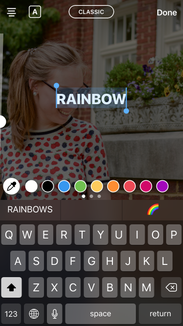
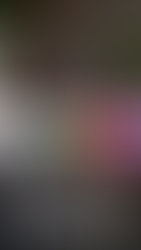





















Comments